Pocket 2:
The way to create on the move
Savage Interactive, the geniuses behind iPad app Procreate, took on the challenge of re imagining their second, less popular app Pocket. This app was and still is only available on iSO and gives you the power to sketch, draw, paint and loads more on your iPhone.
Our team use Procreate 4 pretty much everyday. Personally I was a little later to the game but once I started experimenting I was really impressed with the features and usability of Procreate so when I heard about Pocket 2 I couldn't wait to try it out!
Version 2.0
You may not have heard of it but there was actually a previous version of Procreate Pocket which was originally released to offer users a simple solution to drawing on the go. However this skinnied down app started to fall behind a lot as iPhones got more advanced. At the end of 2017 Savage decided to give the app a total overhaul.
The idea with the new app was to ensure it was a powerful product in its own right whilst still working seamlessly with Procreate. A professional tool with the capability to create professional work or start a project to pick up on the iPad later.
So how did they do?
There is no doubt that this is a powerful app for anyone who wants to create work on an iPhone. Here's some great features the app boasts:
- A wide variety of brushes:
Which are installed as default when you download the application. If these are not quite enough you can also add custom brush packs or even create your own! This means you can really personalise your workflow. - Use of a 64-bit colour system
So the depth and quality of the colours produced on screen look breathtaking and most importantly very professional. - Create large canvas sizes
You are not restricted to a canvas the size of your phone screen. Although this is still an easy to choose option when you create a new document, you can also create a custom canvas size of up to 7000 x 5750 pixels (on the iPhone X, other phones vary. - Export a timelapse of your working process
Just like in Procreate. This is ideal if you want to post your process online, send it to a client or even just to review yourself. You can also export in social media friendly 30 second sections. - Easy to navigate user interface
If you are used to using Procreate then you will feel right at home in Pocket 2, the UI is almost exactly the same and it also uses intuitive gesture controls.
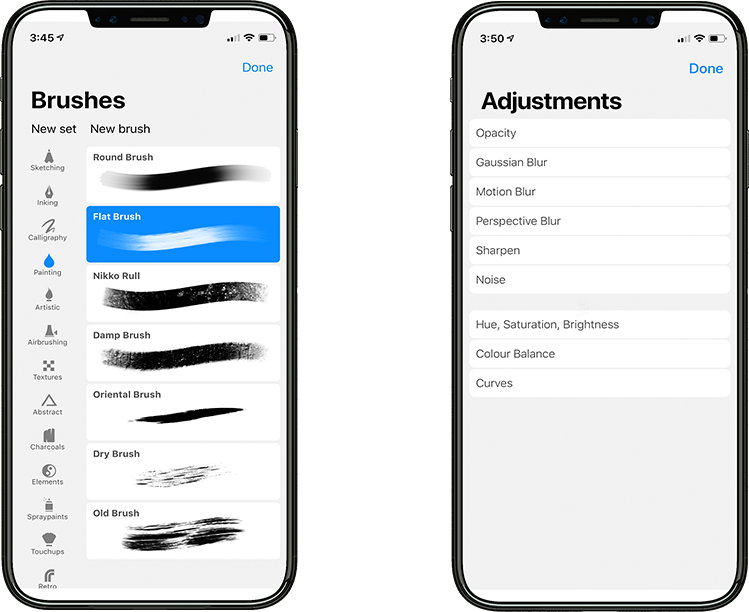
These our are teams favourite features:
- Pressure sensitivity on the iPhone X, Xs
Drawing with either a finger or a stylus the pressure sensitivity makes a huge difference to the drawing experience. It allows for more precision, depth and experimentation. - Layers and Masking
It doesn't have as many features as Procreate but it still packs a lot of powerful features. Not only
can you can work with layers but you can also create masks for each layer. This allows for non-destructive amends to your artwork. - Same Brush library as ProCreate
Pocket app offers the same default brush sets and it even allows to import purchased brushes from iPads simply by using AirDrop. - Perspective guide
This is a very powerful feature to have in a mobile drawing app. You can access it by tapping on Modify on the top left of the screen, then choosing the first category called Actions (spanner icon) and finally tap on Canvas at the bottom of the screen.
Here you will need to enable the Perspective Guide option and then choose Edit Perspective Guide. This is where the fun begins! All you need to do is to tap on the canvas to place down vanishing points. You can add up to 3 vanishing points and you can even move them outside of your canvas. - Adjustments and Selections
Having access to almost all of the adjustments that ProCreate offers is amazing. Currently the only options missing are Liquify and Recolour but these might be added in future updates to Pocket. Selections work just as intuitively as in ProCreate and the only difference is the lack of Warp.

The best way to use this app
Having used this over the space of a few weeks I would definitely recommend using this app for:
- Sketching out initial ideas
Use Paper to get the feel for the style, shape and colours you want to use for a drawing or painting. It's perfect for when inspiration strikes and you just want to put pen to paper (so to speak) before you forget the idea! - Practise your drawing skills
Theres something less intimidating about working on a smaller screen and canvas. I have found it much easier to just start drawing. Especially since you can import images to use as a guide, reference or even incorporate into your drawings. - Generate fun social content
This app could offer a new way to engage with your audience in a more personal way. Share how you are feeling with a doodle, annotate over your favourite new product to point out why it's so great or share a glimpse of your working process.
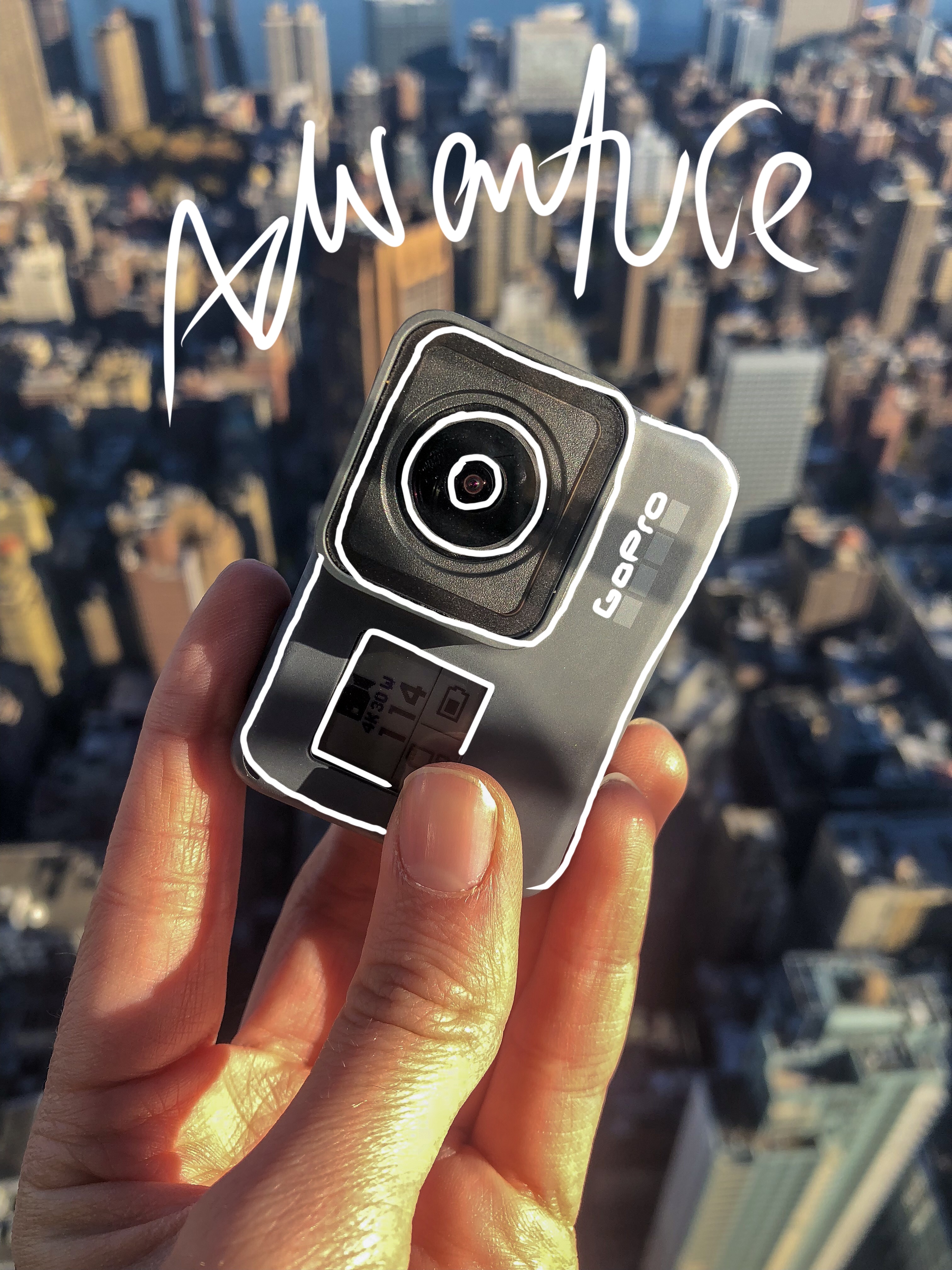
We are now consuming more content on our phones than ever, make your work easier by producing work on that very same devise. Ready to share, directly from the app in minutes!
Room for improvement?
There's definitely some. There are plenty of great features BUT Pocket 2 can still be fiddly to work within. Using just your finger tips feels a little clumsy at times, it can be hard to see exactly what you are drawing with your hand in the way, you can end up hunched over your iPhone which is not the most comfortable working position and it still lacks a few of the more advanced features we have come to expect in mobile apps.
Here's some features we think would make Pocket even better:
Does anyone know why the Apple Pencil does not work with any iPhone yet? We certainly don't, it seems to make so much sense and would make a massive difference to the usability of this app. Although you can use other 3rd party styluses it's more to buy and carry around with you.
Being able to use this accessory would mean more accuracy and less hunching!
This is Martins suggestion, he uses these features in Procreate all the time and would love to see them introduced in further updates of Pocket 2. As creators it would introduce a whole host of new creative possibilities.
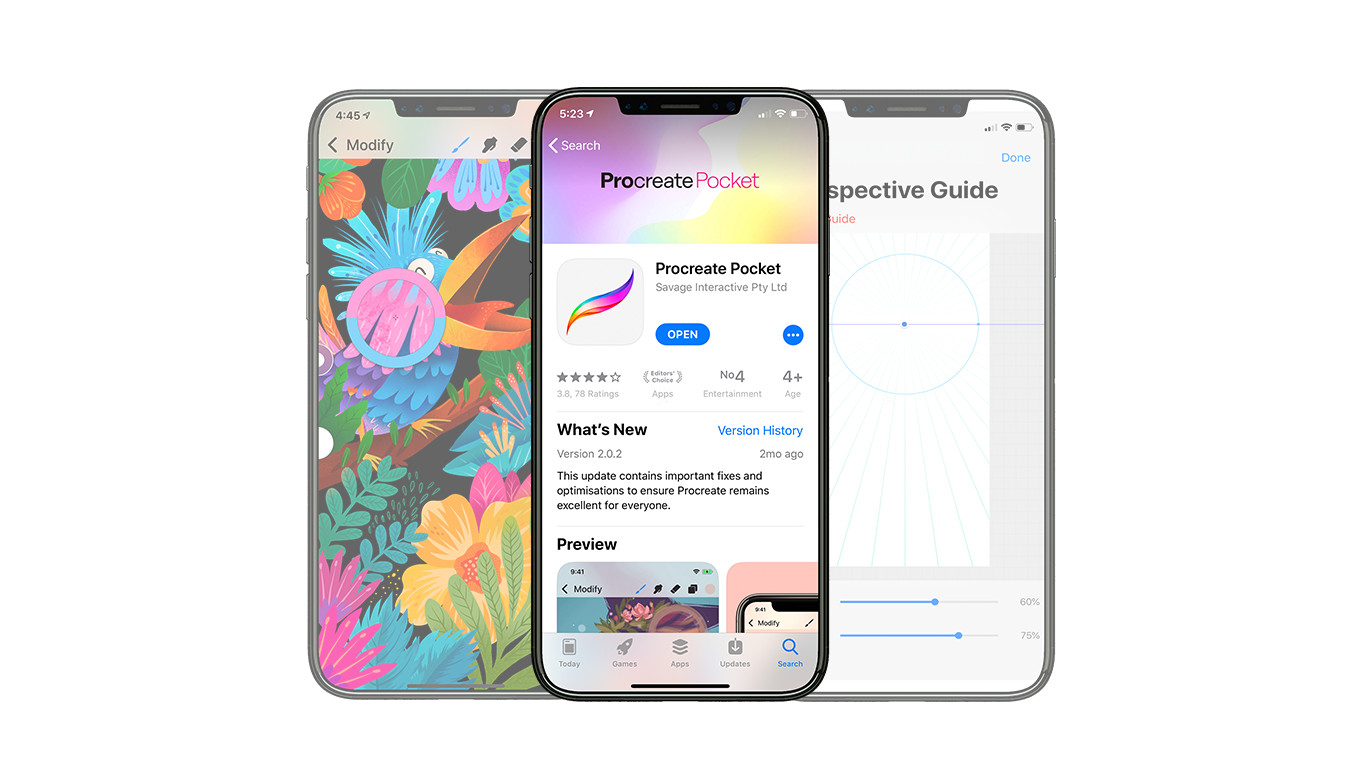
Overall
The new Pocket 2 app is fun to use and has a place in your professional workflow. You may not want to jump ship and start using it for full commercial projects but it's definitely a good place to start or to help develop a working style.
Using it for fun and to gain confidence is something I would highly recommend, you can really play around with mixing media and anything which you're not keen on tap with three fingers to undo or just select the eraser and rub it out. No pressure.
Want to keep reading? Take a look at our predictions for the design trends we will be seeing in 2019 here!
Or head over to our YouTube Channel to learn some new design skills!

