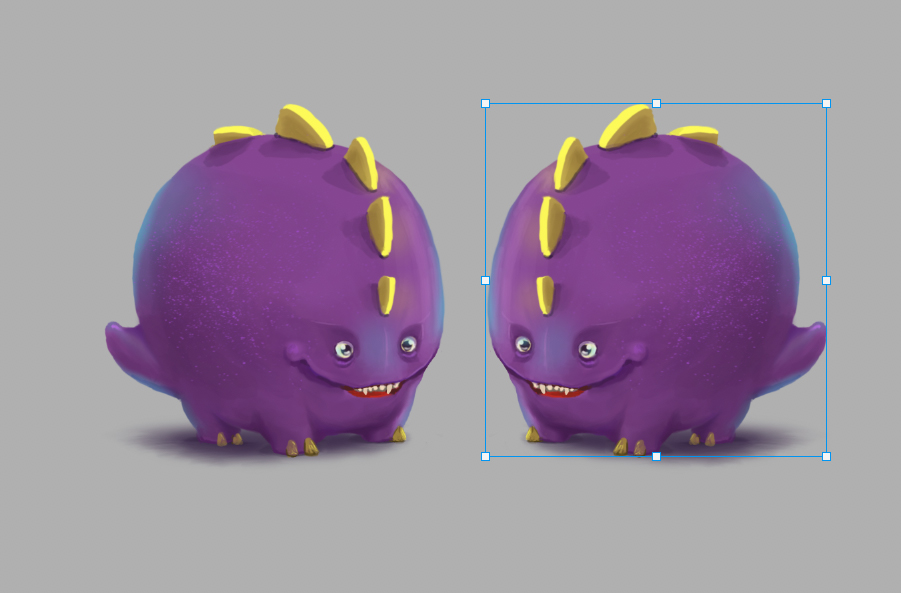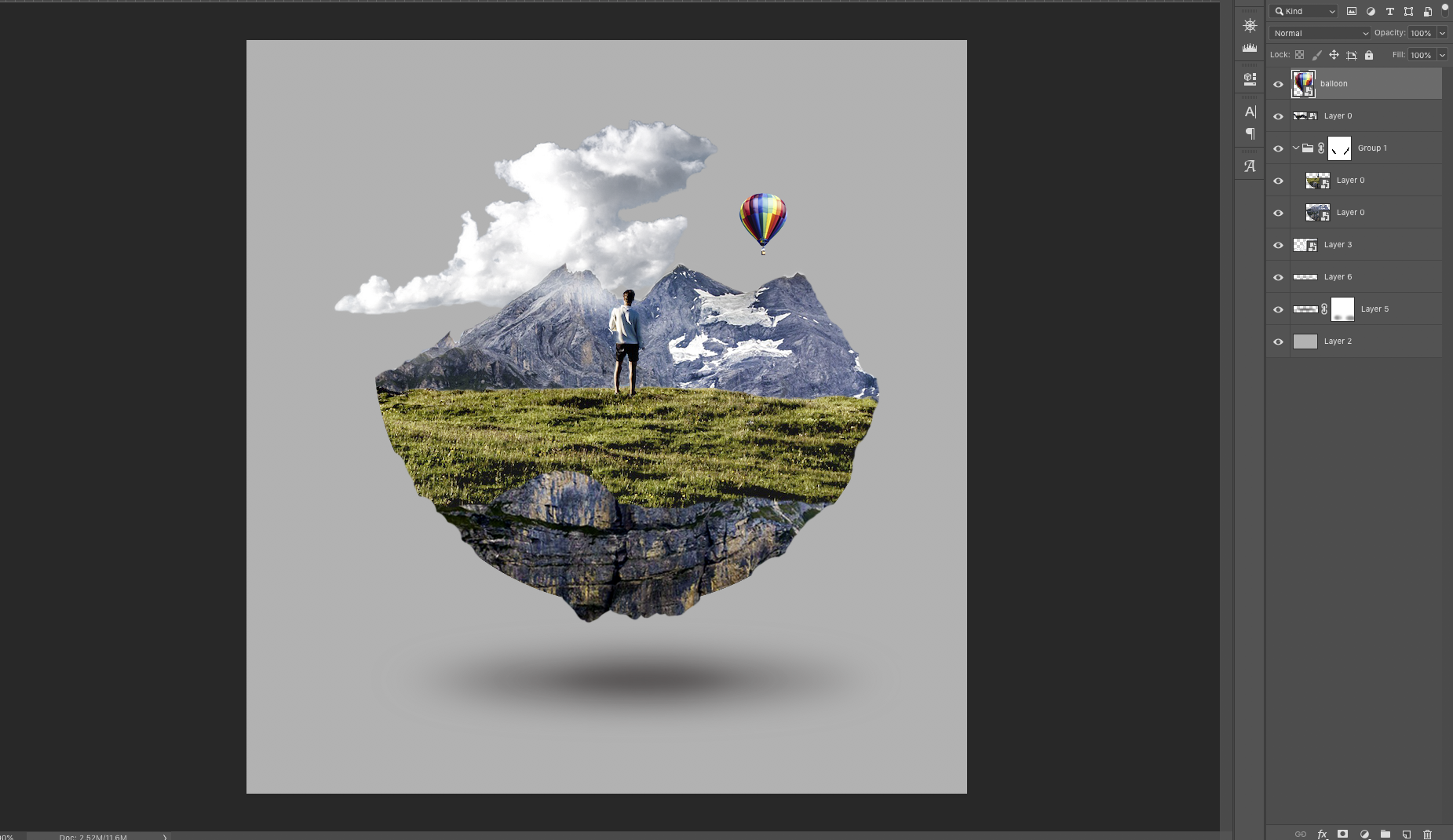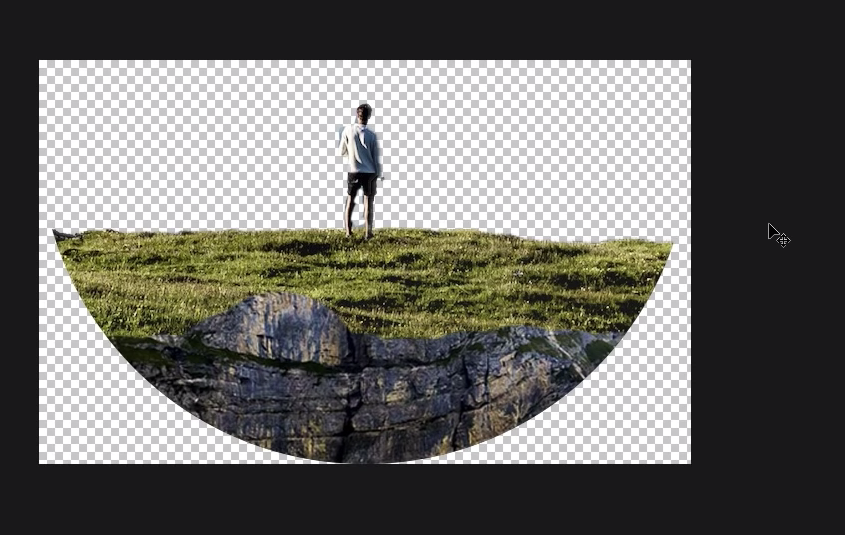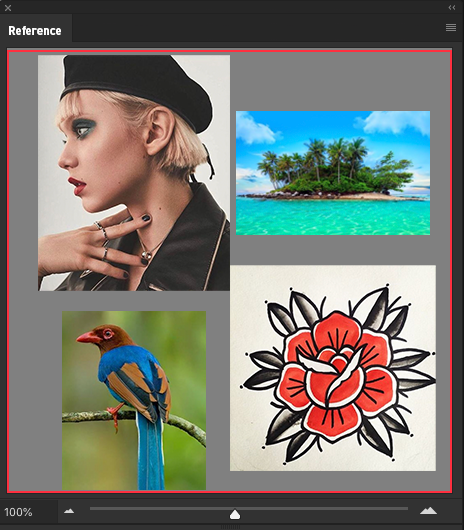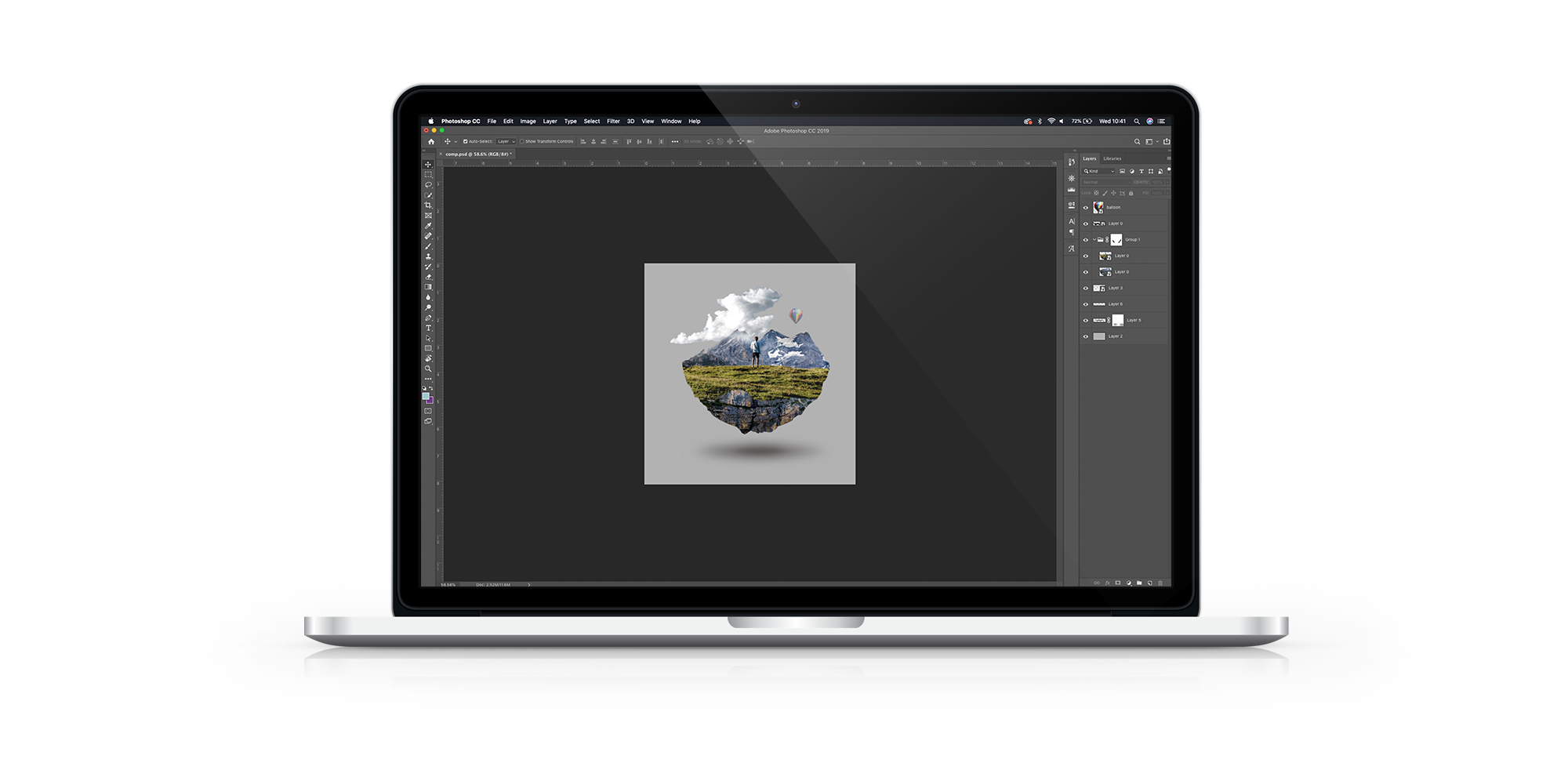Discover 5 features you'll wish Adobe had already introduced to Photoshop CC. Our team use the application everyday and wanted to share our ideas on how the application could be improved and what cool features we would like to see in the next big update!
If you like the idea of these feature additions or have any ideas of your own please let us know on social media or drop us an email. We want to get you guys to get involved and
Top 5 future features you will wish you had!
1. Time-lapse Recording option
You guys may already be familiar with the mobile app ProCreate which automatically records your iPad screen while you are working. Meaning you end up with a time-lapse of your working process ready to export and share on social media or just use to help understand and refine your design process.
It's an amazing feature and it would be great to see it introduced into not only Photoshop but also Illustrator. It would make sharing what you are up to, your creative process and the techniques you use so much easier. You could even use it in a portfolio pr website to show working process instead of just still images!
Martin has actually discovered a cheeky work-around you may be interested in if you think this feature sounds cool. Find out more in the video!
2. Free Transform Warp flexibility
Currently in Photoshop CC you can make interesting adjustments to your images or illustrations using the Warp feature. This can be accessed through Free - Transform and then switching to Warp mode. If you are not familiar with this feature check out how to use it in the video!
Being able to make these kinds of alterations is great but we would love a little more flexibility. Currently theres handles on the corner points but not on the points inside the mesh itself. We think it would be really useful to introduce handles to all of the points on the mesh grid.
It would also be great if you could edit the grid itself and add/subtract columns and rows. This would mean you can create a custom set-up that's best for the shape you are working with at the time.
3. Edit Smart-Objects in context
Smart objects are layers which can be resized without loosing quality (there's a lot more to it as well but we don't to get into that right now) Photoshop is able to do this by saving a version of the aw on the layer inside the document you are working in.
This means it can be opened and worked on in it's own window in Photoshop. Which is great and makes non destructive working super easy however...every-time you want to make a change to a smart object you seeing it in a whole new window away from your other work means you can't see the whole composition is looking while you are working on the changes.
We use smart objects almost every time we open Photoshop and definitely feel like it would save time and faffing around to be able to edit the smart objects in the context they have been placed in.
To find out exactly how we think this could work in the video!
4. Introduce a Reference Panel
This is mainly for creatives who need to work from reference images while creating designs. Typically it's handy for people who use Photoshop to illustrate but could also be great for Re-touching.
At the moment if you need a reference while working in Photoshop you have to use a separate application to display it. This might mean you need to flick back and forth or connect a second screen etc. However we think it would be amazing of photoshop had a reference panel you could open up and have hoovering on your screen.
Find out more about how we think this could work in the video!
5. Improve the Paste-board!
The Paste-board is the blank space visible around the canvas. In both Illustrator and InDesign you are able to drag work off of your Art-board while still keeping it visible on the Paste-board. This is great because while you are still working on a composition you may be switching different elements out and experimenting a lot in general.
However in Photoshop you cannot place anything on the paste-board. Once you drag an element of off your canvas/art-board it is not visible anywhere even if they layer is turned on.
Quick Fact: In InDesign the idea behind the Paste-board came from the way designers worked before InDesign actually existed. They would have a physical pieces of paper to fill with the design layout and a board around the paper which displayed a range of possible elements to use. This was the Paste-board.
We think being able to 'stick' things to the Paste-board (the dark grey space) in Photoshop would be a really valuable feature and makes as you are already able to do this in both InDesign and Illustrator already. Do you agree? Let us know!
We would love to hear what you guys think about these suggestions in the comments below or if you have any ideas yourself. Thanks for reading!
If you enjoyed this post and want to keep learning why not try this out: 5 Photography Mistakes to Avoid.