Using Layers is essential to any work you carry out in Photoshop...
Now you may feel pretty confident you have all the techniques down so why not test your knowledge with our latest YouTube video and see if you know all 33 techniques Martin walks though.
On the other hand working with layers in Photoshop might bring you out in a sweat...In which case don't panic this video will get you working like a pro in no time. So no need to worry about those pesky layers!
Let's take a quick look at some of the skills you could learn!
General Shortcuts
This list is not entirely keyboard short cuts, discover other small more hidden features . Knowing these shortcuts save you a tonne of time and really help to enhance the outcome of projects you work on. Martin walks through 17 general shortcuts that you will wonder how you lived without! Make sure you have your pen and paper at the ready.
We recommend you try these out while they are fresh in your head and try to use them as much as possible
so they really stick!
Here are a few of my favourites he walks through!
- Create New Layer: Cmd/Ctrl+Alt/Opt+Shift+N
- Lock layer Selected Layer: Cmd/Ctrl+/
- Merge All Layers into one new layer: Cmd/Ctrl+Alt/Opt+Shift+E
Move layer up/down in stacking order: Cmd/Ctrl+ [ ]
Selecting Layers
Next up some handy techniques for selecting layers. More often than not you will end up with far more layers than you intended and sometimes it can be tricky to select the one you are after or you may keep accidentally selecting the wrong later (I'm always doing it!)
However Martin has some 5 amazing tips to avoid this kind of frustration!
Here are my two favourites he walks through:
- Select the very top/very bottom layer in doc: Cmd/Ctrl+Alt/Opt+Shift+N
Select All Layers except locked: Ctrl/Cmd+Alt/Opt+A
Layer Groups & Blending
Learn to quickly group and ungroup your layers. Perfect if you have a complex design and need it to be easy to navigate or to group similar types of information together i.e text or images.
Also learn more about blend modes and the easiest way you can toggle through the effects and instantly see how they would effect your work (a very useful technique to know of!)
Here are my two favourites Martin walks through:
- Group layers: Cmd/Ctrl+G Ungroup layers: Cmd/Ctrl+Shift+G
Hide/Show all Group contents: Cmd/Ctrl+click on arrow
Other Handy Layer Techniques
The final 5 techniques Martin walks though are generally really good to know, learn about how you can quickly Import Layers from Bridge, select text layers, export etc
Here's favourite:
Fill layer with color
Alt/Opt+Backspace - Foreground color
Cmd/Ctrl+Backspace - Background color
Be sure to note down or cmd/ctrl+c these shortcuts and give them a go fro yourself and be sure to watch the video to pick up so many more!
We would love to hear what you think and if you have any handy layer tips of your won to share!

Free email-course on the essentials