Adjustment Layers in Photoshop are non-destructive image editing tools that allow you to make changes to the colour and tonal values of your image without permanently changing its pixels.
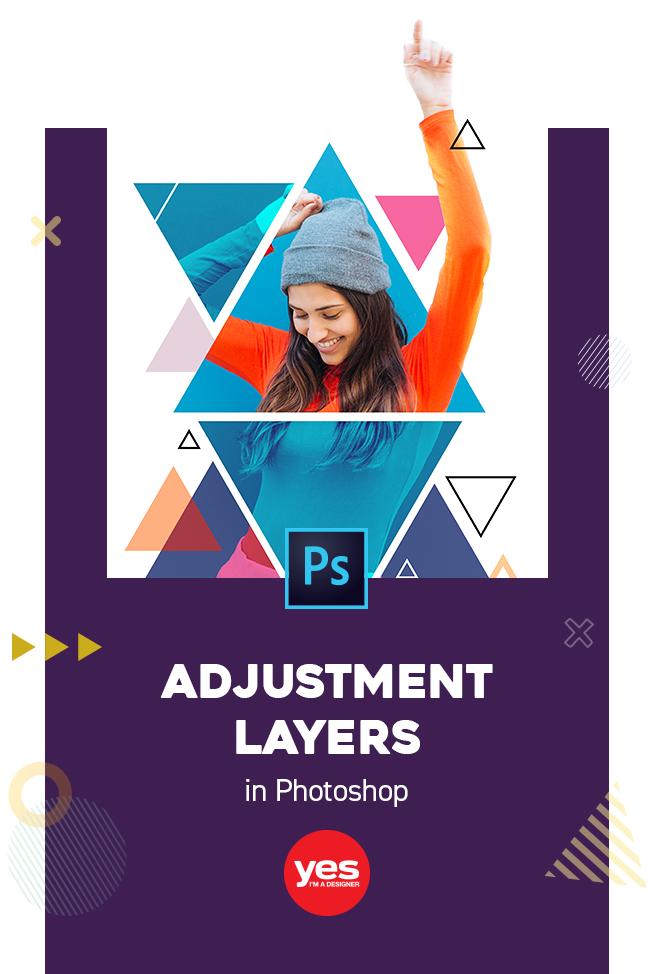
The very first version of Photoshop released in 1990 already had several Adjustments like Curves, Levels, Hue/Saturation and Color Balance. One of the main reasons why Photoshop became so successful and popular is thanks to these features. In this blog we will show you 5 less known, but incredibly useful techniques, you can do with Adjustments.
We highly recommend you watch the tutorial as Martin Perhiniak explains (with examples) how to work efficiently with Adjustments in Photoshop.
Here is an overview of what is included:
1. Adjustment Layer with
Clipping Mask
Applying Clipping Mask to a layer is a great way to only apply Adjustments to a certain part of an image. This is a common graphic design technique to follow where you have vector shapes that act as a holding device and have an image clipped into it.
In this case, a Black and White Adjustment has been applied to one of the triangles where a Clipping Mask has been applied.

2. Layer Group set to Normal blending
You can also apply Adjustments with Clipping Mask into a Layer group.
A useful technique to consider when working with Adjustment groups is that the Adjustment will be set to Pass-Through Mode by default, which means that any layers or layer group below it will have the same Adjustment. To avoid this make sure you set your mode to Normal.

3. Use as Smart Filter
You can also use Adjustments non-destructively as Smart Filters. This is the best way to apply Adjustments as it allows you to make endless changes and you can easily turn off Adjustments. Before applying any Adjustments, you need to convert your layer to Smart Object by simply right-clicking on the layer and choose Convert to Smart Object.
4. Targeted Adjustment Tool (Hue-Sat)
This is one of my favourite features of adding Adjustments to only a specific part of an image. When used properly this can create awesome results.

5. Filter Layers by Kind
Finally, if you are working with many layers it can be difficult to keep a track of your Adjustment Layers. You can now very quickly find them by using the filtering option on your Layers panel.
We hope you have found these Pro Tips useful and you are excited to try out some of these techniques on your next project.
If you know any awesome Adjustment techniques we have missed out let us know in the comments!


UP NEXT
This ultimate guide to Smart Objects will teach you why they are essential for any creative professional who works in Photoshop CC.


